
 Search Here
Search Here
MISC
Parts List
Robot Forum
Chat
Member Pages
Axon MCU
Robot Books
Shop
Contact
SKILLS
How To Build
A Robot
Tutorial
Calculators
Mechanics
Programming
Miscellaneous
Robots
Space
HARDWARE
Actuators
Batteries
Electronics
Materials
Microcontrollers
Sensors
SCIENCE
Robot Journals
Robot Theory
Conferences
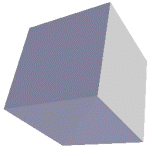
|
Quick Link:
SoR CAD DWF Viewer (use to view any DWF file) |
CAD File Publishing
Members of SoR are starting to produce CAD files of their own robots. As such, we need to make
it easier for you to both publish your CAD files and view CAD files of mine and others.
The problem with CAD software is that each program ( Solid Works, AutoDesk, Sketchup, etc.) has entirely different and totally incompatible files types. For example, suppose you produce CAD files using Solid Works, but someone else uses Google Sketchup or AutoDesk Inventor, how would that person view your files?
The solution SoR will use is a common file format called DWF to view each others files. From now on I highly encourage you to publish a DWF file in addition to your other files.
Creating DWF Files
First I will show you how to create DWF files.
Most CAD software today offers the ability to save your CAD file as a DWF file through the save as feature. But not all. Please check now! IF your software does not have this ability, download this independent program: Otherwise just scroll down to 'Viewing DWF Files' to skip to the next step.
AutoDesk DWF Writer v3.5 (21.2 mb)
(you do not need AutoDesk to use this 100% free program)
During installation, make sure you have the 3D feature installed (by default it does not install). You may also be interested in the other features if you own additional software:
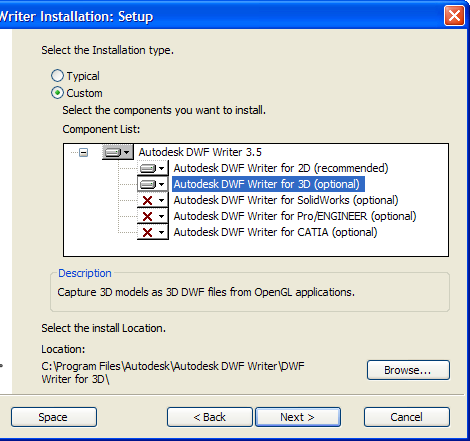
When installing, you MUST have your browser closed.
It will try to install something useless in your browser that you can remove later.
note: I think if you do not install the 2D option you wont have this problem.
Before running the DWF Writer program, make sure you have your CAD file loaded up in your normal CAD program.
Then run DWF Writer, and in the Select application to capture from box select the desired file name. If you are using Google Sketchup, check out this tutorial to do it properly.
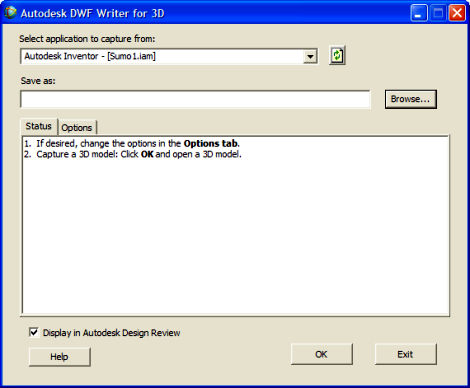
In my case, I selected the file called 'Autodesk Inventor - [Sumo1.iam]'. Then I chose a place to save the DWF file.
Make sure in options you select the correct units:
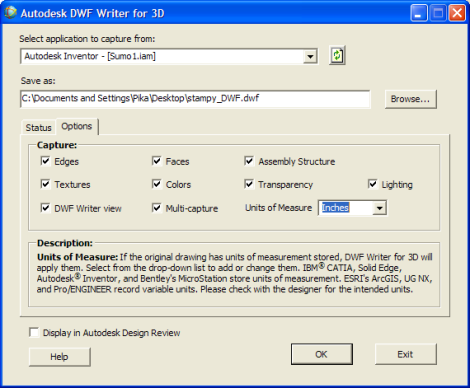
When ready, click OK to create the file. If you did it properly, it should then say 'DWF file was successfully created!'
Viewing DWF Files
Even if you aren't creating CAD files, you will still find it very useful to view CAD files created by others in 3D.
There are two ways that you may view a DWF CAD file.
The first way is to download this 100% free program:
Autodesk Design Review 2008 (39.1 mb)
After downloading and installing, load up the program. Click the option that says Open a DWF or Image File. Locate a DWF file and select Open. Don't have a DWF file yet? Download my DWF for Stampy.
Note that you can also share your .dwf files by uploading them as an attachment in the robot forum.
A new window should load up that looks like this:

Obviously its not a perfect viewer (judging by the color errors), but it will do.
If you have little experience with CAD, I recommend just playing around with the main window by moving the robot around with your mouse. Try using the scroll for zooming, and dragging for rotating.
On some occasions the part center may be far from the part, causing issues while rotating. Using this menu, select and change the Center:
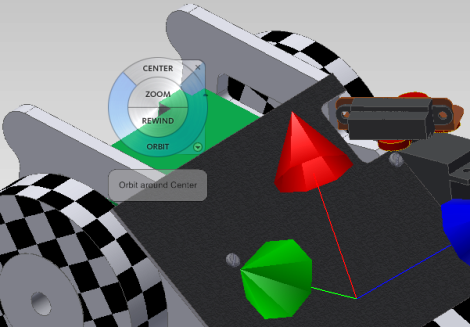
You should also note the feature for measuring parts on the CAD, very useful!
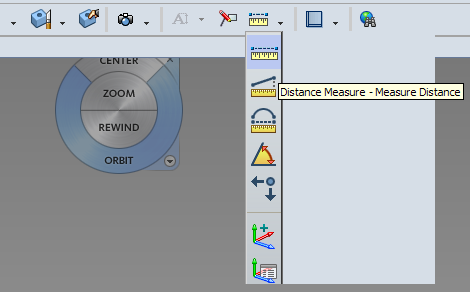
DWF WebViewer
But wait there is another way to view DWF files! No program required!
With the DWF WebViewer you can display and view any DWF file from a web browser.
Check out this example by using your mouse:
To view any DWF, open up the Extra Large CAD DWF Viewer.
For more information on showing your own DWF files in the webviewer, check out the AutoDesk DWF WebViewer.
Unfortunately there are a few bugs, I reported them, but I doubt AutoDesk has any intentions on solving them . . .
Examples
I have uploaded CAD files of all my robots for your viewing pleasure. Please check out these robots:
MOBOT 2007
RC Thai Boat
Stampy Robot Sumo
Society of Robots copyright 2005-2014